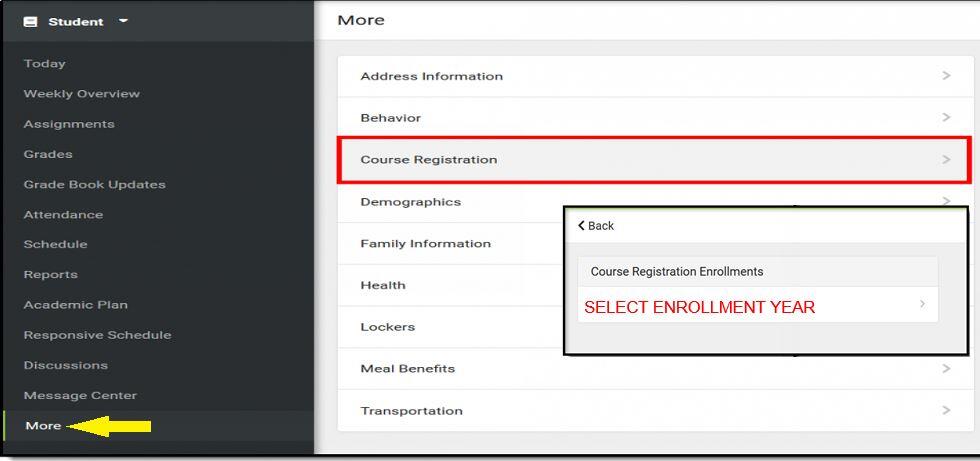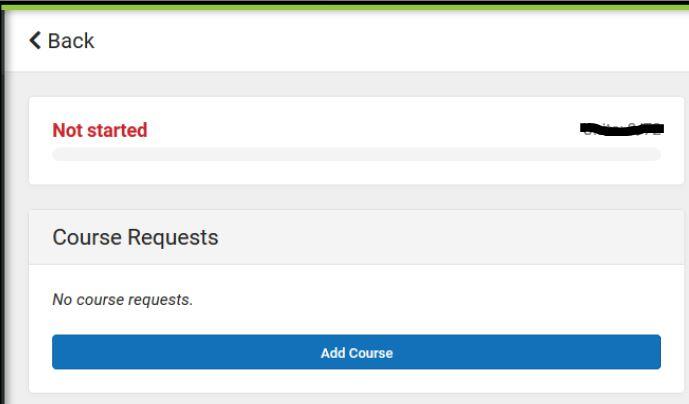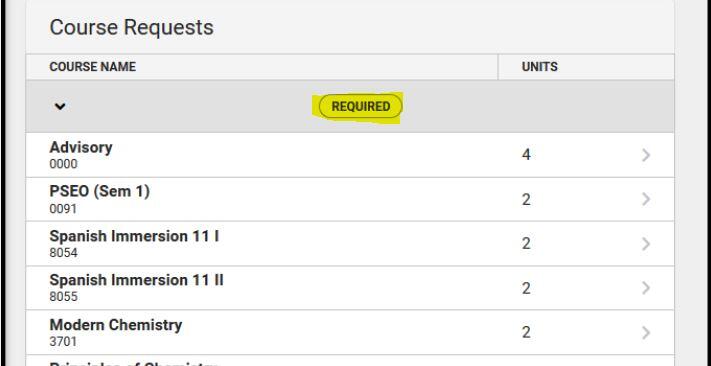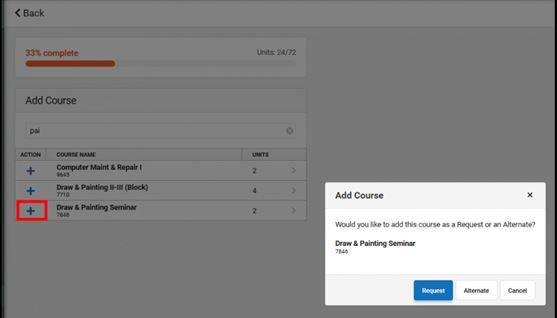School counselors are available to guide families & students with creating personalized schedules to assist in future planning. Contact our Counseling Department to schedule a meeting: (440) 259-9300, x9383 or Mrs. Gigante (A-K) or Mrs. Holderman (L-Z).
Course Registration (Campus Student)
- This is a course request process; it does not guarantee placement into a course.
- Parents can also request courses for students using this same process.
- REGISTER HERE!
Contact your school counselor if:
- you do not see Course Registration after selecting More from the Index,
- you do not have access to Campus Student or Campus Parent, or
- you do not know where to access Campus Student or Campus Parent.
LOGIN
- Login to Campus Student/Campus Parent.
- Select More from the Index.
- Select Course Registration.
- In the Course Registration Enrollments window, select the enrollment year (typically next school year's enrollment). Example: If the current school year is 2023-2024 High School and you are currently in Grade 10, the next school year's enrollment is 2024-25 High School where you will be requesting courses for Grade 11.
ENTER COURSE REQUESTS
The image below will appear if there are currently no course requests.
The image below will appear if some course requests have been entered.
REQUIRED, REQUESTED, & ALTERNATE COURSES
-
Courses your counselor added display as REQUIRED. Changes to these requests cannot be made, but you can discuss these with your counselor.
-
Courses you requested display as REQUESTS. These can be modified (changed to alternates, removed, etc.)
-
Courses you requested as alternates display as ALTERNATES. These can be modified (changed to requests, removed, etc.)
-
Change a course request to an alternate by selecting it from your list of courses and clicking the Convert to Alternate button.
-
Delete a request by clicking the red X from the Search Results or by selecting the course and clicking Delete Request.
-
FYI: when courses are added to student schedules, requested courses and required courses are given a higher priority for placement on your schedule. Alternate course requests are placed when the requested or required courses cannot be placed.
COURSE UNITS
- Request as many courses as instructed by your counselor: 8 requests and 4 alternates. If you cannot request that many courses, work with your counselor to complete the process. If you have a course plan, refer to that when requesting courses.
- Do not worry about the percent (%) of completion. As long as there are 8 requests and 4 alternates, you will have completed your course registration.
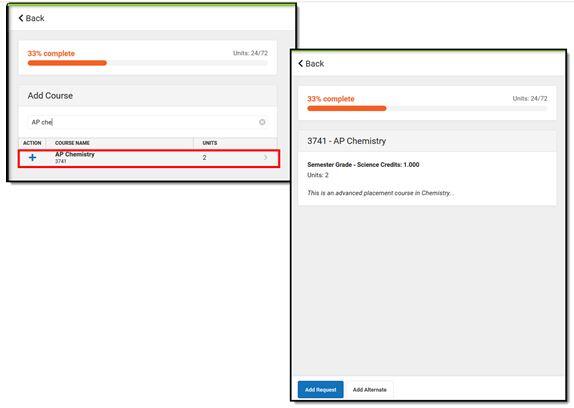
- Click Add Course (a list of courses available for selection displays).
- Begin typing the name of the course in the Search Field (matching results display below the search field).
- Select the desired Course. How many units and a course description displays.
- Add the course by clicking Add Request or, click Add Alternate. This adds the course as an alternate course in case you cannot be scheduled into other courses.
- Return to the Add Course screen by clicking Back.
- Repeat these steps until you have a complete or near complete schedule.
QUICKLY REQUEST COURSES
- Search for the course.
- Click the blue plus sign on the left.
- In the popup message that displays, select Request, Alternate or Cancel.
REVIEW COURSE REQUESTS
- When finished requesting courses, review the requests and adjustment as needed.
- If you are satisfied with your requests, click the Print button to generate a PDF of your required and requested courses.